Behat
Setup
Add a custom behat command to your project.
.docksal/commands \_ behat
See docksal/drupal7-advanced/.docksal/commands/behat as an example.
Expected folder structure
Docksal expects your Behat tests to be in the tests/behat folder of the project repo.
tests/behat \_ bin/behat \_ behat.yml \_ composer.json \_ composer.lock
See docksal/drupal7-advanced repo for a working Drupal 7 + Behat setup or docksal/qa-suite for example of QA-oriented suite with Behat, Selenium and Backstop with PhantomJS, SlimerJS plus CasperJS.
Running tests
Run fin behat to launch Behat tests.
This will download Composer dependencies and run Behat using the pre-configured docker profile.
Behat goutte driver
The basic configuration (see behat.common.yml as an example) uses goutte as the default driver. Goutte is a very basic browser emulator. It is much faster than real browsers, but also very limited. It can make HTTP requests, but does not parse CSS, execute JS, or do any rendering.
Goutte can be used in many cases and does not require additional configuration/installation.
Behat Selenium2 driver
If your tests require javascript support, the selenium2-driver should be used. It can be set as the default one.
Selenium2 works with real browsers, using them as zombies for testing purposes.
You get a standard, feature reach, real browser, with CSS styling, JS and AJAX execution - all supported out of the box.
The easiest way to add Selenium support is to use the stock Selenium docker images.
To do this, add the browser service under the services section in .docksal/docksal.yml:
# Browser
browser:
hostname: browser
image: selenium/standalone-chrome
dns:
- ${DOCKSAL_DNS1}
- ${DOCKSAL_DNS2}
You can also use the Firefox image instead of Chrome: selenium/standalone-firefox.
After that you have to tell Behat to use Selenium.
Add your Selenium configuration in tests/behat/behat.yml.
Example:
# Docker profile.
# For use inside the CLI container in Docksal.
docker:
extensions:
Behat\MinkExtension:
# URL of the site when accessed inside Docksal.
base_url: http://web
# Configure browser to be used. Browser must be available on wd_host.
# Stick with chrome by default. It's 2x faster than firefox or phantomjs (your results may vary).
browser_name: chrome
selenium2:
wd_host: http://browser:4444/wd/hub
capabilities: { "browser": "chrome", "version": "*" }
Drupal\DrupalExtension:
drupal:
# Site docroot inside Docksal.
drupal_root: /var/www/docroot
drush:
# Site docroot inside Docksal.
root: /var/www/docroot
Behat selenium2 driver and VNC
If you use Selenium with a browser in a container, you can obtain the test screenshots, however you cannot see the browser itself.
Sometimes it is very useful to watch the tests running in the browser (e.g., when you are creating a new test and want to see how it performs).
In such cases, a VNC client can be used.
1) Install a VNC client on your computer (there are many versions for all platforms).
2) Update the browser service configuration in the project’s .docksal/docksal.yml file as follows:
# Browser
browser:
...
image: selenium/standalone-chrome-debug
ports:
- "5900:5900"
...
You have to use selenium/standalone-chrome-debug or selenium/standalone-firefox-debug images. They both include a VNC server.
Use 192.168.64.100:5900 as the host and secret as the password in your VNC client.
Now if you connect with the VNC client and run behat tests, you will be able to see tests running in a browser inside the browser container.
Note: If you are working with several projects concurrently, it is a good idea to have a separate VNC port assigned per project (e.g., 5901:5900, 5902:5900, etc.).
Integration with PhpStorm
It is possible to connect PhpStorm with the cli container and run behat tests from within PhpStorm.
PhpStorm uses ssh to connect to and use remote interpreters and tools.
1) Add the following line in .docksal/docksal.yml to expose the ssh server in the clicontainer:
cli:
...
ports:
- "2223:22"
...
2) Update the container configuration with fin project start (fin p start).
3) You should now be able to connect to the cli container via ssh. Use username docker and password docker:
ssh docker@192.168.64.100 -p 2223
Note: If you are working with several projects concurrently, it is a good idea to have a separate SSH port assigned per project (e.g., 2222:22, 2223:22, etc.).
Add a new deployment server
Open settings (menu item File->Settings…). In the opened window on the left side, select item Build, Execution, Deployment->Deployment:
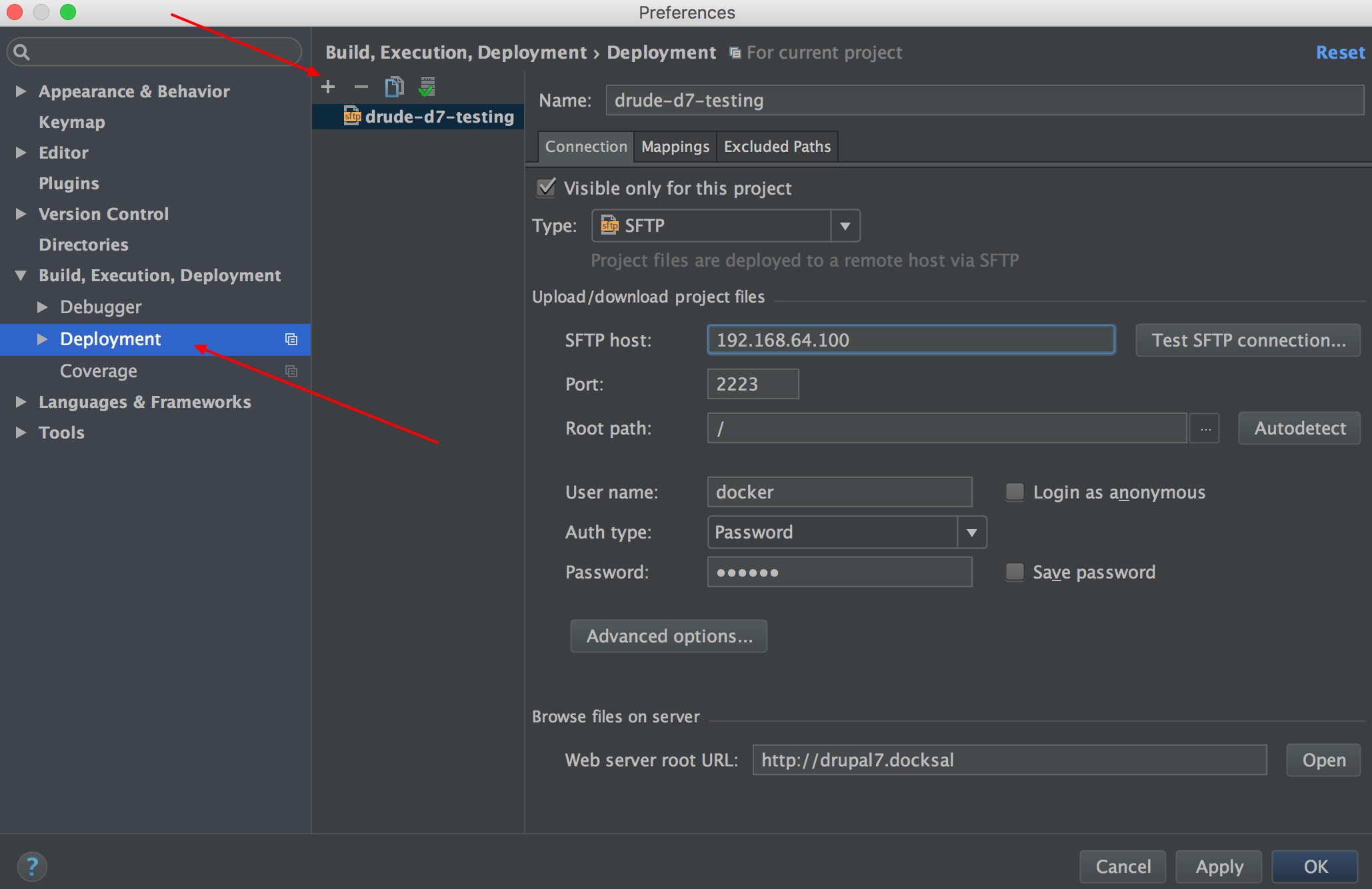
Create a new SFTP connection and fill-out the form. Don’t forget to fill-out Web server root URL. Press the Test SFTP connection… button and if everything is ok, you will see that test is successful.
On the second tab, you should check and correct the mapping:
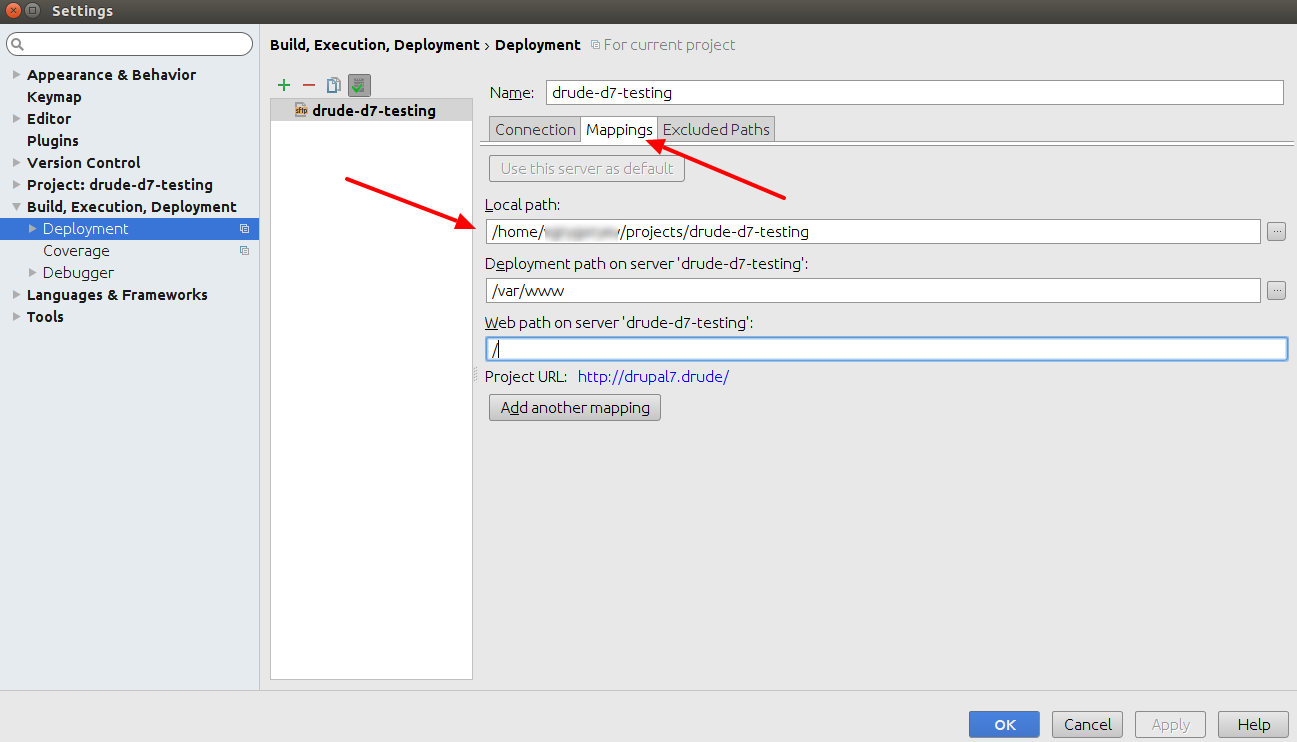
Local path is the path to your project on the host machine. Deployment path is /var/www.
Add a new PHP interpreter
Open settings (menu item File->Settings…). In the opened window on the left side, select item Languages & Frameworks->PHP:
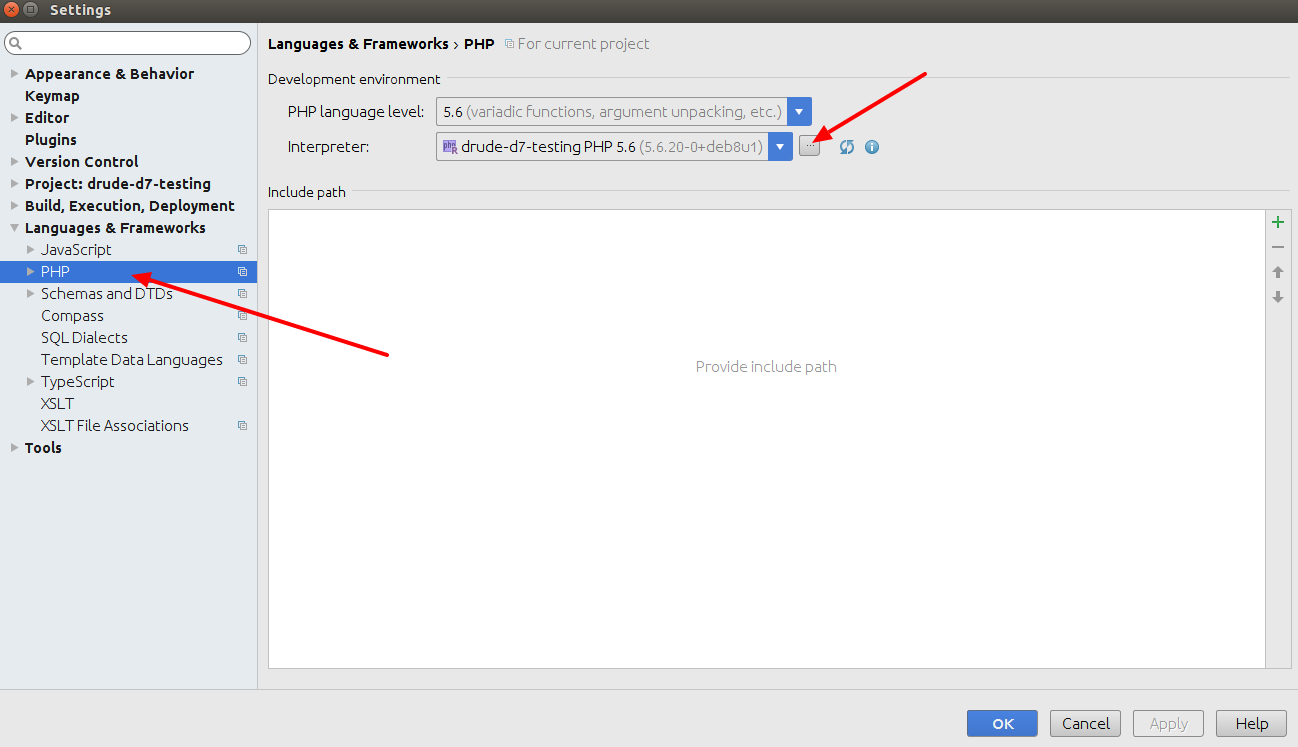
To add a new interpreter, click on … button on Interpreter: line.
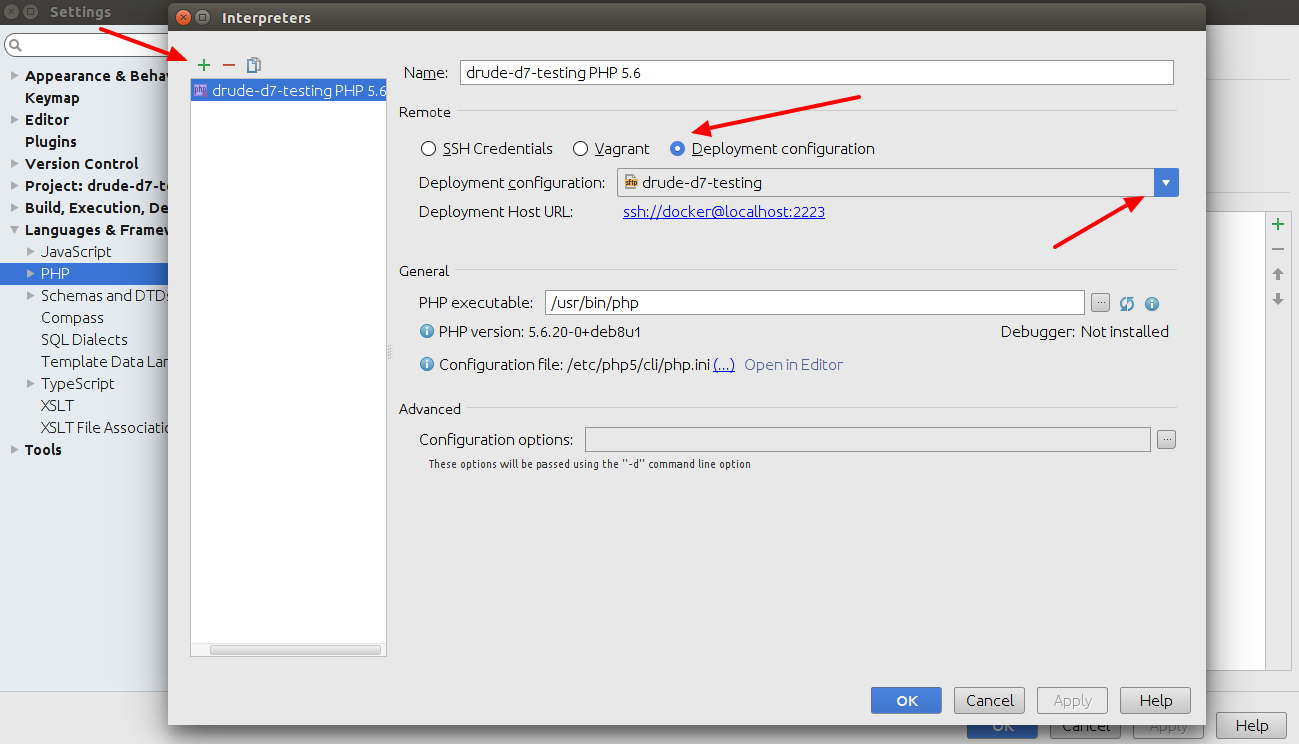
In the opened window, add a new interpreter and choose the Deployment configuration option and deployment server from the select list (it should be server from previous step).
Add a Behat interpreter configuration
Open settings (menu item File->Settings…). In the opened window on the left side, select item Languages & Frameworks->PHP->Behat:
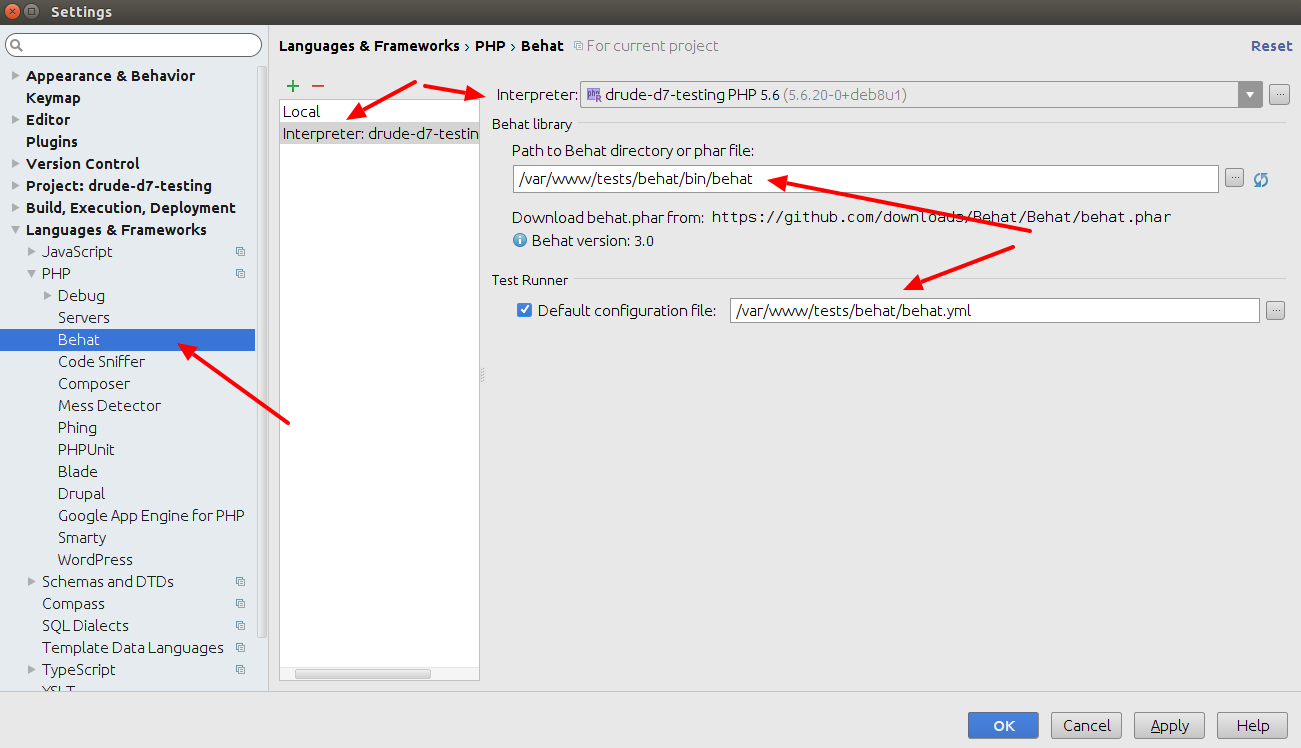
Add a new PHP interpreter for Behat (it should be the interpreter from previous step).
Path to Behat is the path in the cli container: /var/www/tests/behat/bin/behat
Default configuration file: /var/www/tests/behat/behat.yml
Check that your behat.yml contains wd_host for selenium in Behat\MinkExtension part:
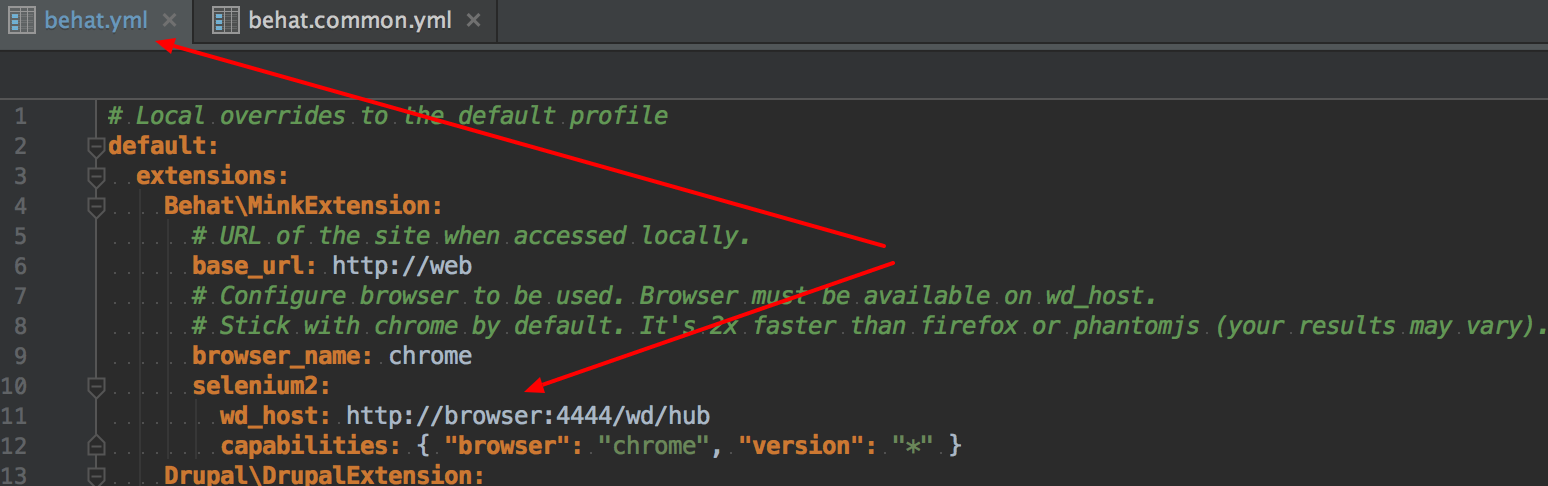
It should be the same as in behat.common.yml for docker part.
Add a Behat debug configuration
Open Run/Debug Configurations (menu item Run->Edit Configurations…). In the opened window on the left side, add the new Behat configuration:
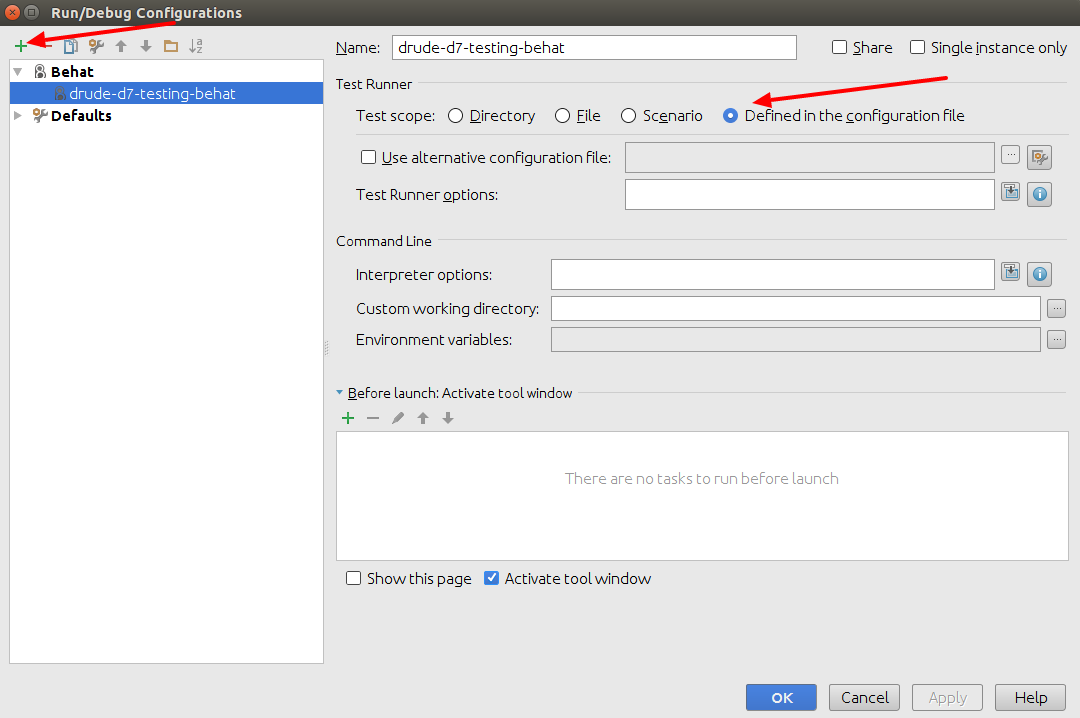
Choose the Test Runner option Defined in the configuration file.
Run tests
On the PhpStorm panel, choose Behat debug configuration and run it:
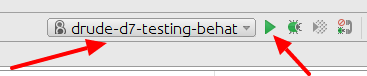
If everything is ok, you will see a window with your test results (all tests are run in this case):
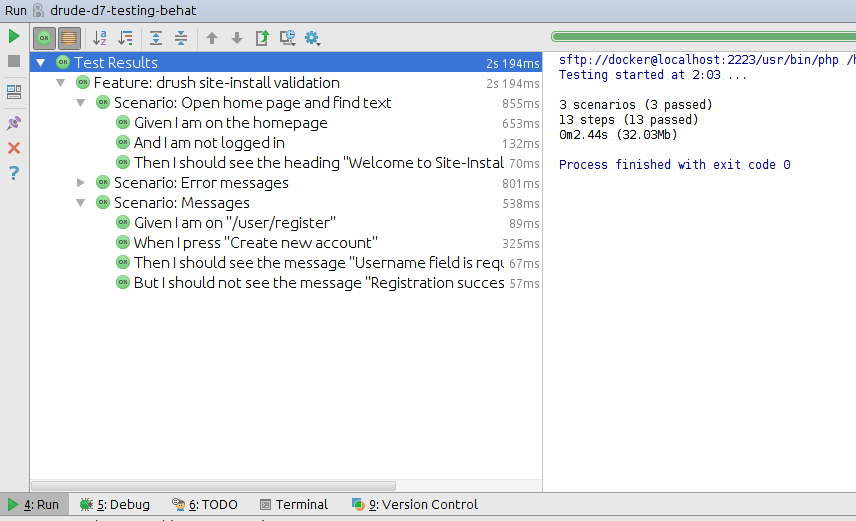
You can re-run any scenario from this window. If you click on scenario or test, PhpStorm will open window with this scenario/test.
You can also open the folder with Behat features (tests/behat/features directory in your project) and
run any feature tests by right clicking on it and choosing the Run ‘feature-name’ option.
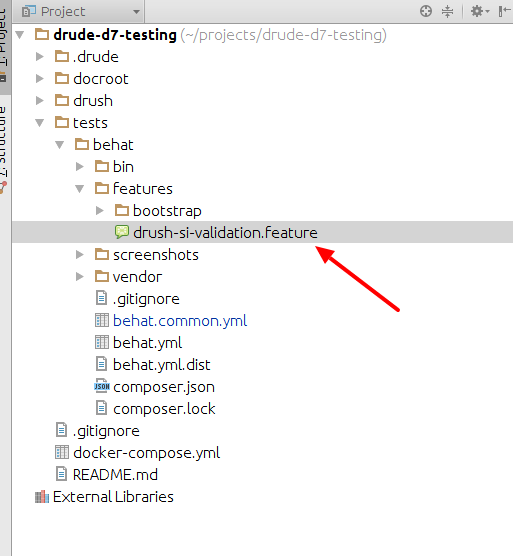
Using host’s Selenium2 driver
You can use selenium from your host machine instead of the one in a container.
Selenium Standalone Server is available here. WebDriver for Chrome is available here.
Run selenium with Chrome webdriver:
java -jar selenium-server-standalone-2.53.0.jar -Dwebdriver.chrome.driver=/path/to/webdriver/chromedriver
By default, it is running on port 4444, which can be verified by opening http://localhost:4444/wd/hub/static/resource/hub.html in a browser.
Update tests/behat/behat.yml:
# Local overrides to the default profile
default:
extensions:
Behat\MinkExtension:
# URL of the site when accessed locally.
base_url: http://drupal7.docksal
# Configure browser to be used. Browser must be available on wd_host.
browser_name: chrome
selenium2:
wd_host: http://192.168.64.1:4444/wd/hub/static/resource/hub
...
base_url: http://drupal7.docksalshould match the URL you are using to access the site from your host.wd_host: http://192.168.64.1:4444/wd/hub/static/resource/hubshould point to your host machine’s Selenium server.192.168.64.1is your host machine’s IP address in the Docksal subnet.